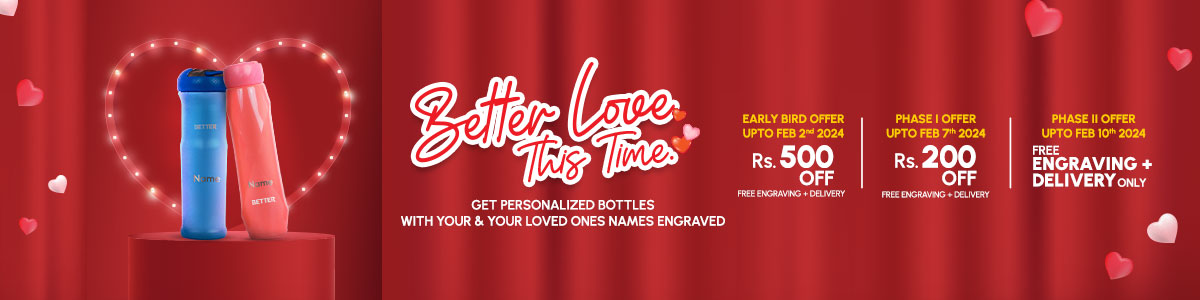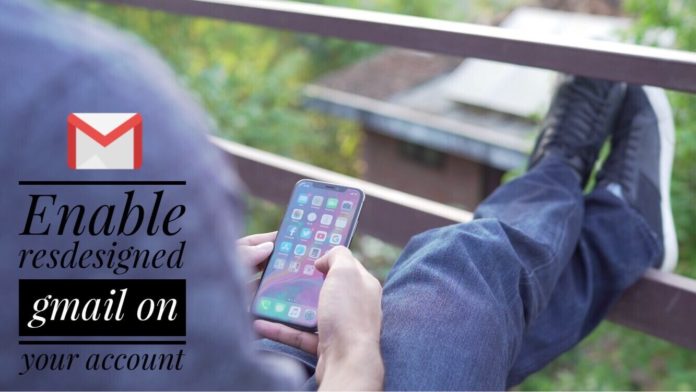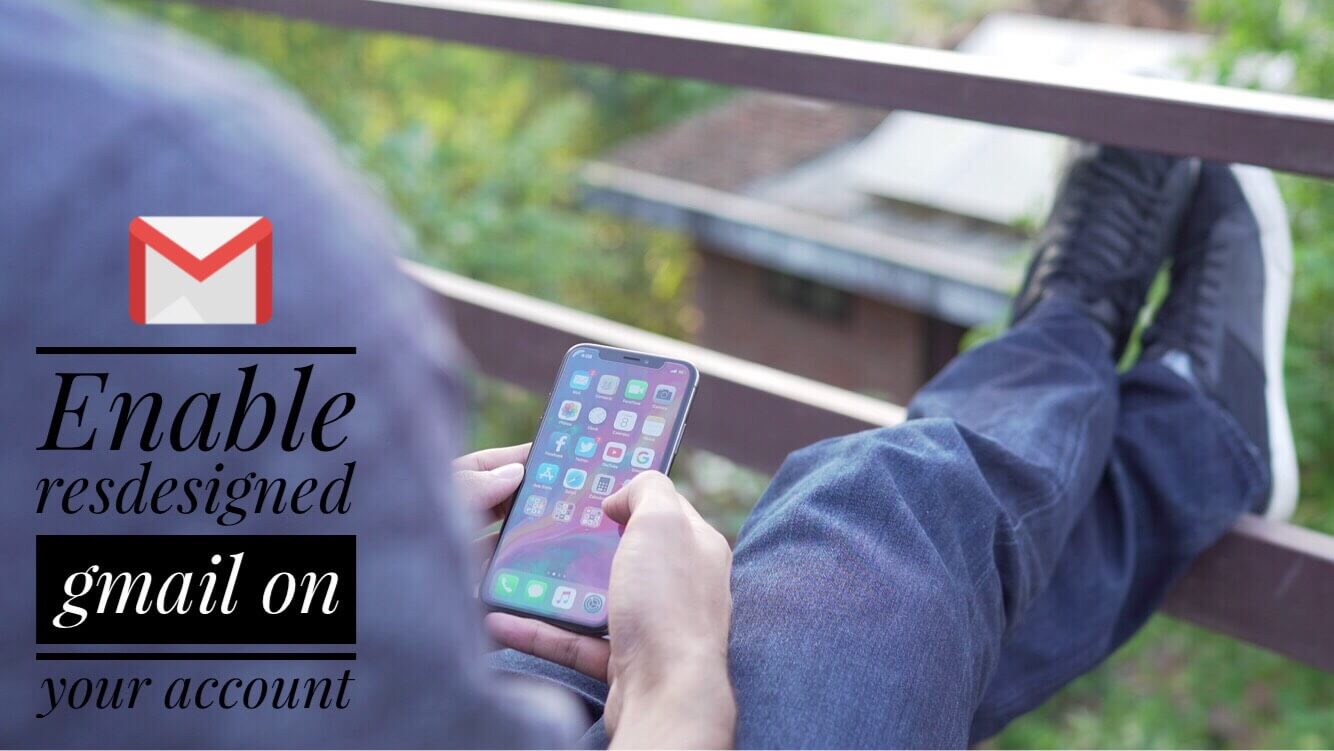
Google just updated Gmail with one of its biggest redesigns in a long time. The update brings several security features like confidential mode, which allows you to add two-factor authentication and / or set expiration dates for individual emails.
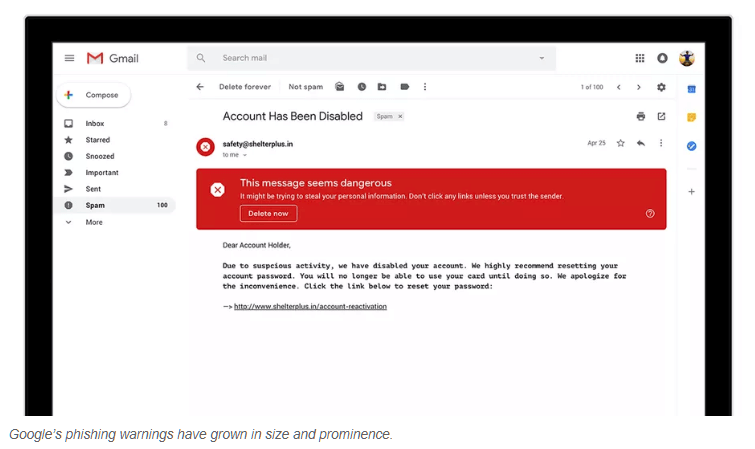
Phishing alerts are also now highlighted in a much clearer way, with bold red boxes that are harder to overlook. There’s also a new Tasks integration to make your to-do lists easier to manage alongside your emails.
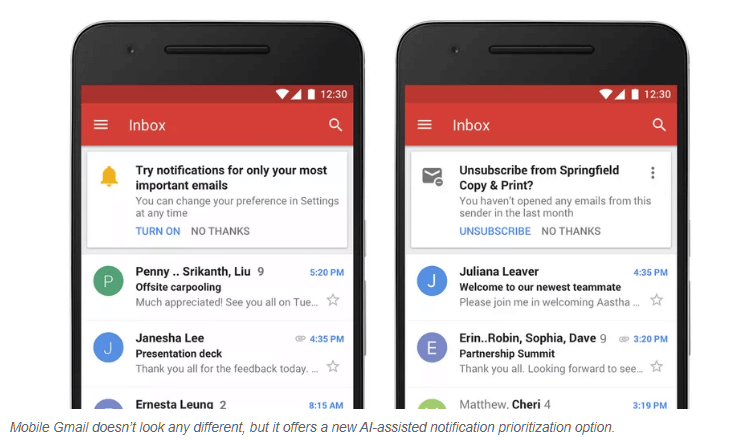
So, if you’re here, reading this article, obviously you’re trying to figure out how to get the new Gmail on your account. Google is still rolling this out, but here are two ways to enable it right now.
PERSONAL GMAIL ACCOUNT
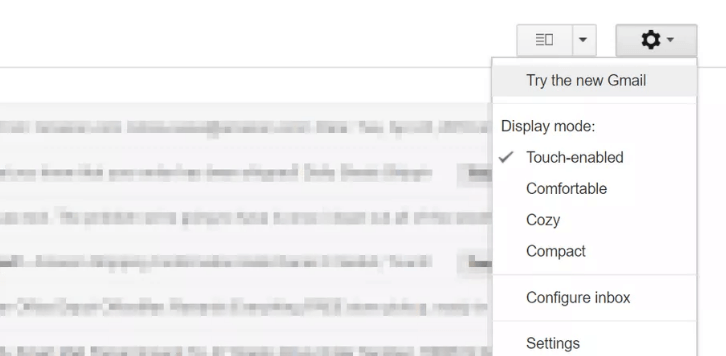
Head to your Gmail account on the web, click the gear icon in the top right corner. If the update is available on your account, you will see an option to “Try the new Gmail” up top.
G SUITE ACCOUNT
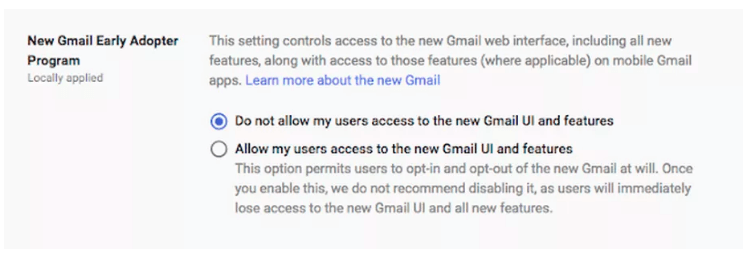
The second way to get the new Gmail is to have your system admin enable it on your G Suite account at work or school. Administrators should be able to access this as part of their Early Adopter Program by going to the Admin Console and selecting to allow users to access the new Gmail.
After the admin has turned this on, individual accounts will receive the “Try the new Gmail” option on their accounts under the Settings route.
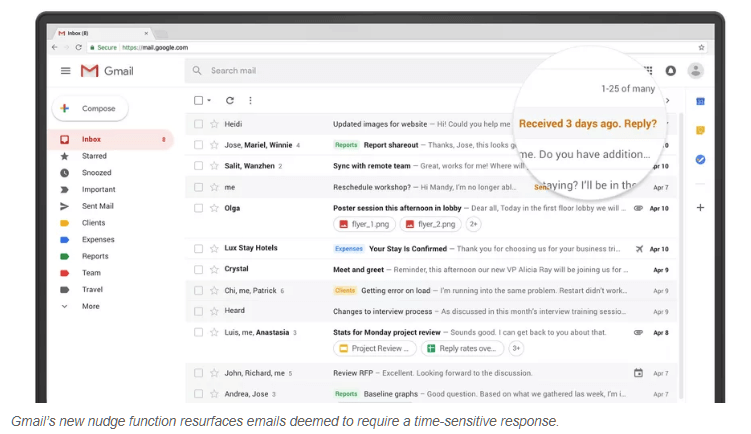
If you finally have the new Gmail and you find that you’d rather switch back, you can head back to the Settings cog to revert to Classic Gmail. Keep refreshing and good luck!